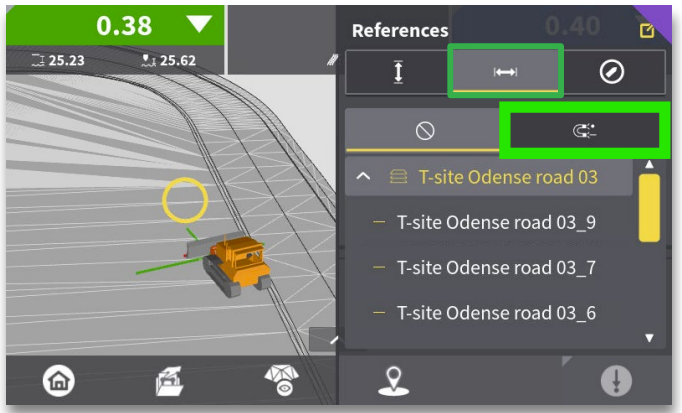Height and Side References
In the Leica MC1 system, you can select and utilize various components of models and files as Height and Side References. The system commonly calculates the cut/fill by measuring the distance from the design elevation at the Height Tool Point to the selected surface model. In this case, the Height Reference is typically the surface model. While surface models are most commonly used for this calculation, you can also use a 3D polyline or a point to determine the cut/fill value.
Similarly, the Side Reference allows you to measure the distance from the Side Tool Point to the Side Reference Model. This functionality is especially valuable for pinpointing the horizontal position of critical model features, such as utilities or breaklines like the top of a slope.
Height Reference
To access the references menu, press and hold on plan view. If possible, press and hold over the reference you wish to use, as the reference will list model items based on the proximity to where you pressed on the model.
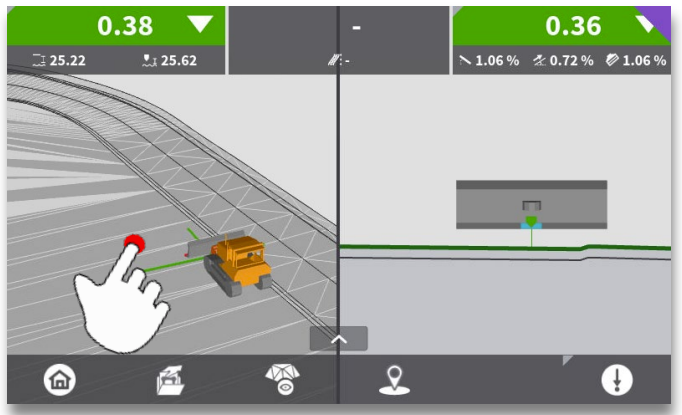
Press the Height Reference icon (up and down arrow button) to view available height references.
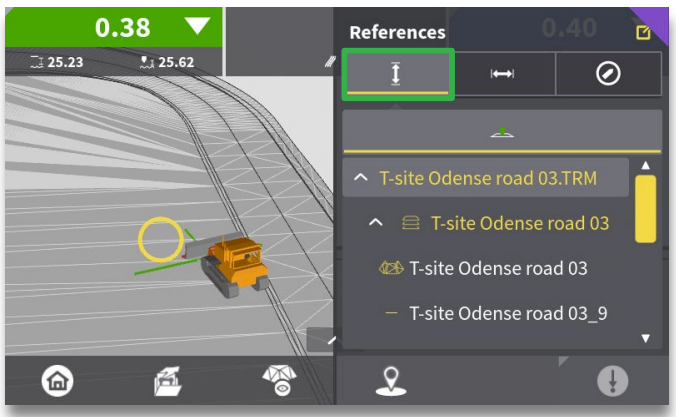
Select the desired height reference object. The line closest to where you pressed your finger is shown at the top.
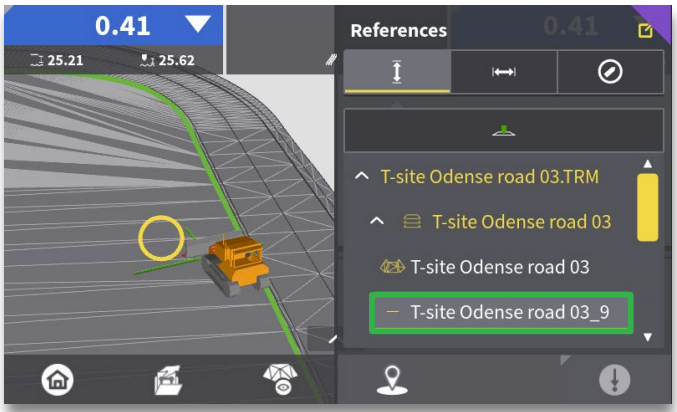
A confirmation will be shown briefly showing that the height reference has been changed.
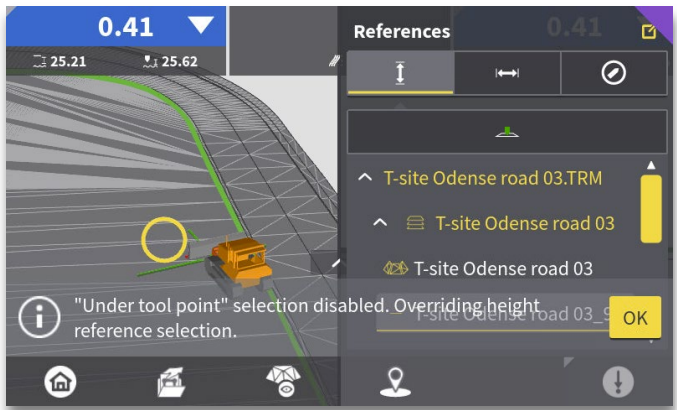
Tap anywhere in the plan view to exit the references menu.
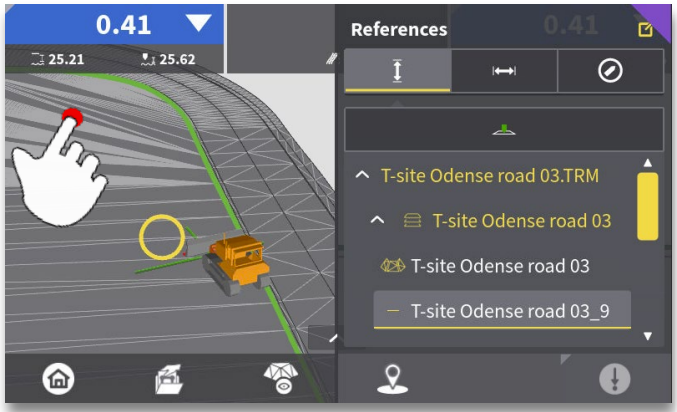 The new surface will be represented by a bold green line. Cut/Fill will be provided to this reference and design cross-slope and long slope will be updated to reflect the height reference selected.
The new surface will be represented by a bold green line. Cut/Fill will be provided to this reference and design cross-slope and long slope will be updated to reflect the height reference selected.
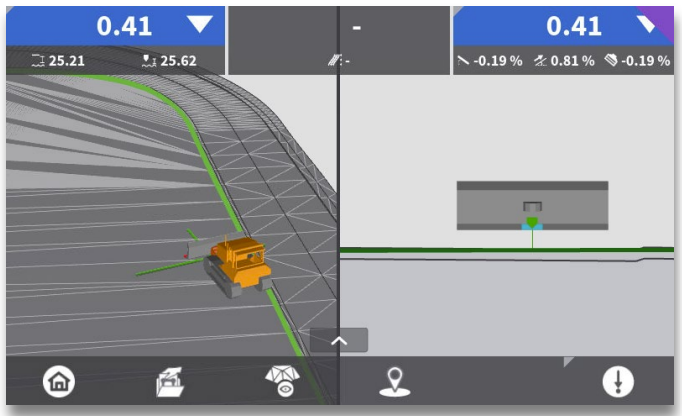
The Cut/Fill and Slope values shown at the top (if screen is configured to show cut/fill and slope as opposed to cut/fill on each side of the blade), is based on the surface below the current height tool point.
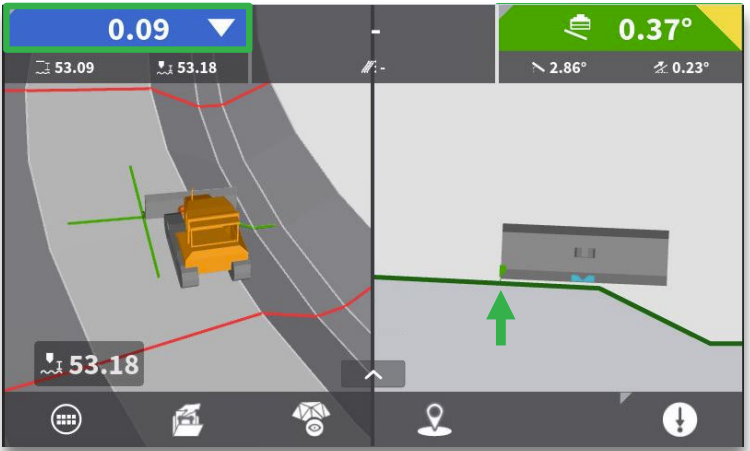
When design slope changes under current height tool point, the cut/fill and slope values also change.
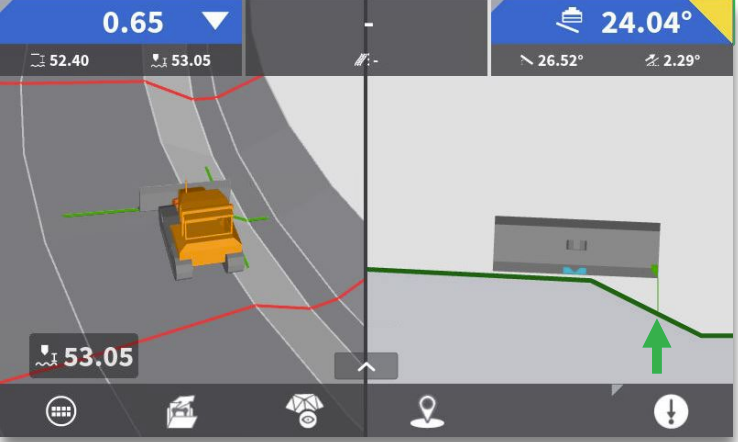
In the screenshot below, the blade is close to the design cut/fill and slope value at the selected height tool point (right side). This is not an ideal work setup for the machine since most of the blade is on a different slope than the machine.
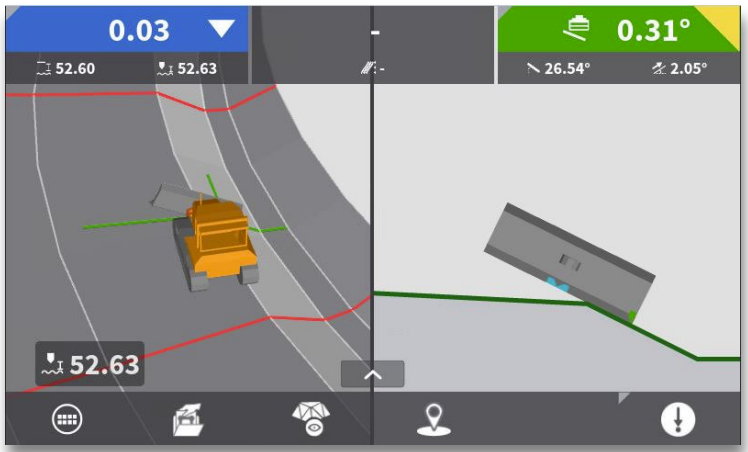
When the tool point is switched to the left side, the cut/fill and slope values depicted match the slope the machine is working on. Refer to our article on Height and Side Tool Points for more information. If automatics are engaged, this is the slope the blade will grade to automatically.
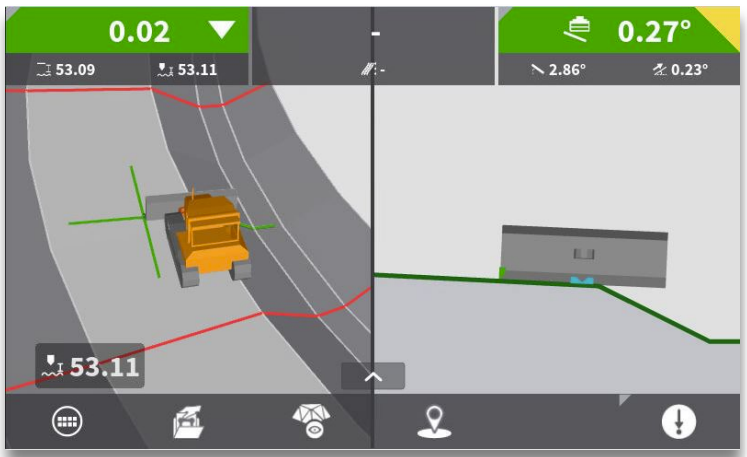
Side Reference
To access the references menu, press and hold on plan view. If possible, press and hold over the reference you wish to use, as the reference will list model items based on the proximity to where you pressed on the model.
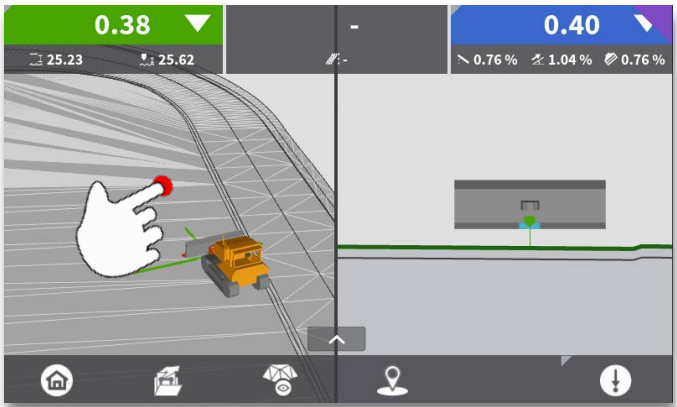
Press the side reference icon (left and right arrow) to view available side references.
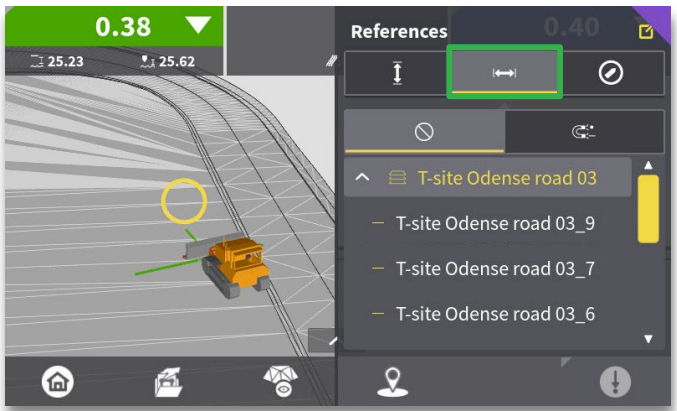
Select the desired line to reference. The line closest to where you pressed on the plan view will be shown at the top of the list.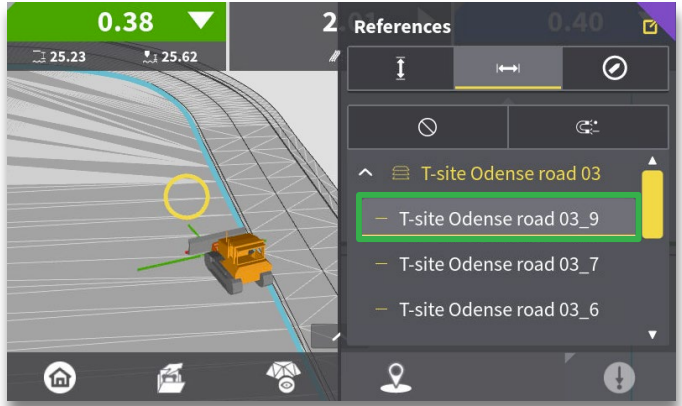
Tap anywhere to exit the references menu.
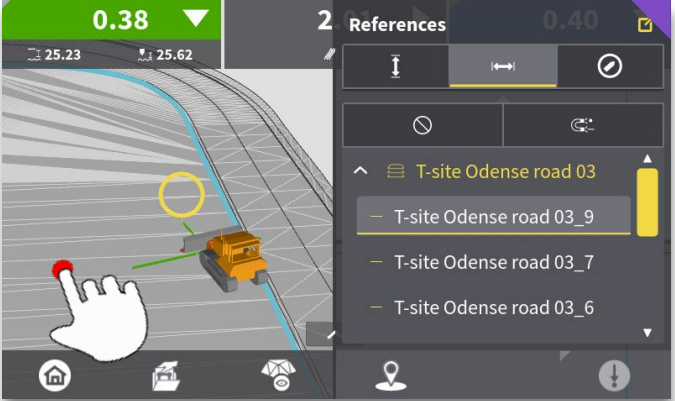
The offset distance from the current side tool point to the selected side reference is now shown in the top center square of the screen. The teal line represents the selected line in the profile view. This is now telling you the distance between the reference line and tool point.
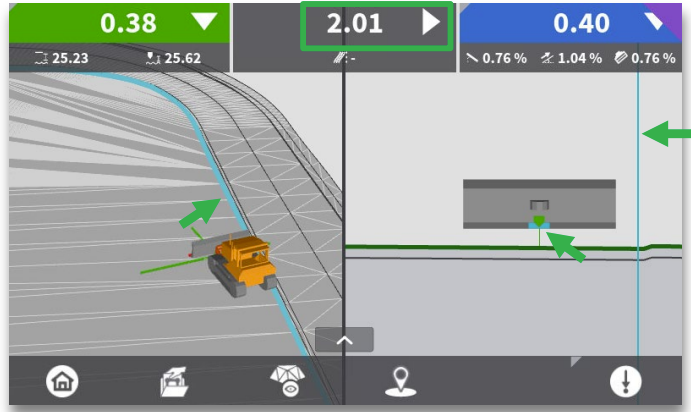
Using the left and right hard keys will change the tool point location, consequently changing the offset distance. Refer to our article on Height and Side Tool Points for more information.
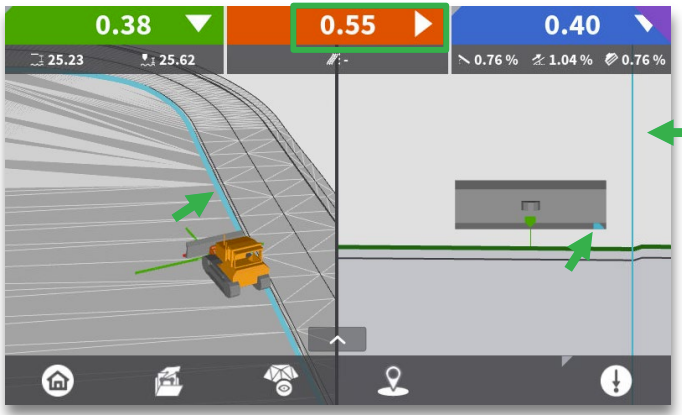
To clear the side reference, press and hold on the run screen, press the side reference icon and select "None" to clear the side reference.

When Auto-Snap (Magnet icon) is selected, the side reference will always jump to the closest line or item. This is particularly useful when doing utility excavations, as you will not need select a new pipe run when one is complete. When you move to the next pipe run location the side reference will pick it up as it is closer than the previous. This just requires better management of active references as to not snap to a reference which is not desired.