Job
A Job acts as a sub project within the main Project file. This helps keep your data organized on each project.
-
Select a job from the active project.
-
Create new or edit existing jobs.

a) New job
b) Active job
c) Active Job overview
d) Import
Import data to the job.
e) Start
Start your work.
f) Export
Export data from the job.
g) List of jobs in the active project
Job Details
- Review details of the active job.
- Change the job name

☞ Open the drawing by pressing Start to update the preview.
Layers
- Review and edit layers in the active job.
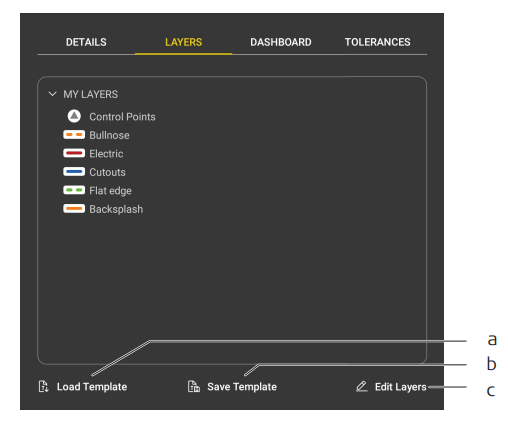
a) Load Template
Load existing Job Templates .
b) Save Template
Save the list of layers and tolerances as Job Templates .
c) Edit Layers
Open the Layer Manager.
☞ Control Points and Layer 0 are created automatically.
Why layers are useful?
A layer is a container of data with a specific color. Usage of layers:
- Organize objects in the drawing.
- Quickly recognize objects based on the different style of each layer.
- See only what is needed by controlling the visibility of layers.
- Prepare a structure of exported CAD drawings.
Control points layer
- Use this layer to measure reference points for the relocation or securing
the position. - Measured vTargets are stored in this layer.
- Imported control points appear on a dedicated control points layer.
Dashboard
- Review statistics from the active job.

☞ PANORAMAS is only available for iCS20 and iCS50.
☞ LAID OUT POINTS and TO-DO LIST are available with an active Layout licence.
Tolerances
- Change SETUP TOLERANCES
A warning appears if the setup accuracy is lower than the defined tolerances. - Change LAYOUT TOLERANCES
The layout status is displayed as Out of tolerance if the distance between laid out point and design point is bigger than the defined tolerances.
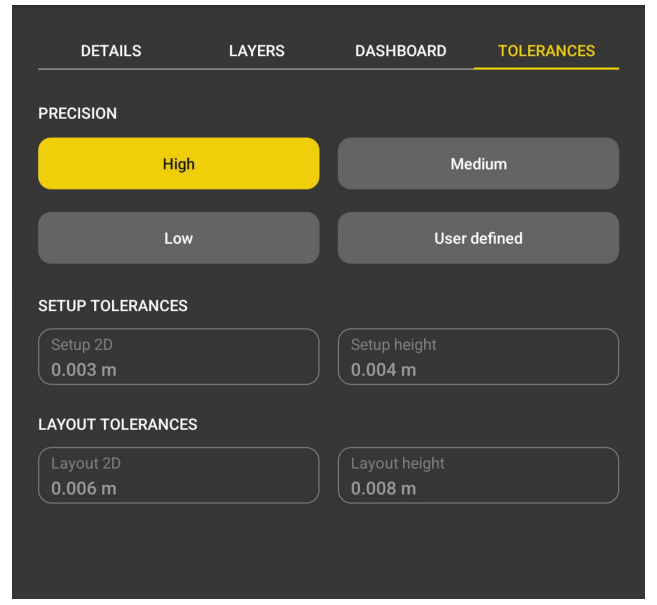
☞ LAYOUT TOLERANCES is available with an active Layout licence.